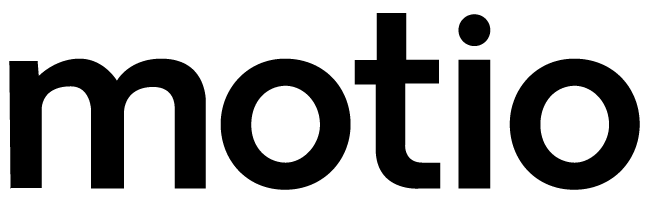Click on the green pencil that we have highlighted with a red box in the image below. Doing this will take you to the 4 steps you completed when creating the message originally.
How To View Which Screens A Message Is Playing On
Stay on top of the content that's playing on your displays.
Step 1: Go to ‘YOUR MESSAGES’ in menu bar

Step 2: Click on the green edit pencil icon

Step 3: Click on step 2 ‘screens’ at the top
You can easily skip straight through to step 2 -’screens’ – by clicking on it at the top of your screen.

Step 4: Filter view to see the screens a message is playing on
By filtering the view in the drop-down box on the right-hand side of your screen to ‘selected’ you will only be able to see which screens your message is being displayed on.

To get out of this you can either click the ‘x’ on the top-right hand side of your screen or if you have made changes continue to the confirmation stage and click ‘publish’.