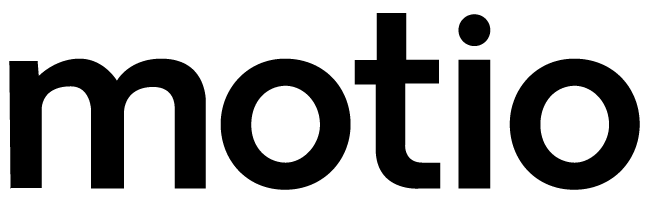As part of your onboarding you should have been sent your login in details and password. If you have not received these please contact publish@motio.com.au.
How To Login
Step 1: Receive and store your username and password
Motio will share your password and username via email. We recommend keeping your username and password to Publish in a place for safe keeping ensuring smooth access to Self-Publish. Either by flagging the email or saving them in a document in a place you won’t forget – such as your desktop.
Step 2: Go to login page
As a tip we recommend you save/bookmark the log in page to Publish in your web browser for easy access or bookmark the Motio Website.
Step 3: Enter username and password to Self-Publish
This will take you to the Publish Home page.

Step 4: Update and change your password
We know auto-generated passwords are not the easiest to remember so if you wish to update your password you can do so by clicking on ‘forgot your password?’, an email will then be sent to you with a link to reset your password.
Access Motio Publish HERE.